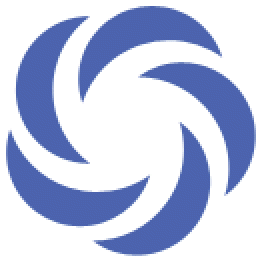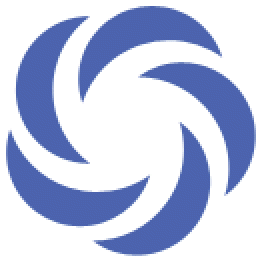Film Editing is the combination of a creative and a technical part of the filmmaking, video production, and photography nothing but Post – Production. The Film Editing term is derived from step by step process of film making which integral use of digital technology.
The film editor combines the raw footage & selected shots to make them in to sequences which create a finished motion picture.
Blue Frames Animation makes you perfect in
- Necessity of editing (Analyse the reasons of editing),
- Principles of Editing. (To analyse different editing principles),
- Shot to shot transition. (Analyse the different juxtaposition of shots),
- Basic techniques of building a scene. (Continuity, matching, overlapping),
- Pace & Time. (Analyse the techniques of pace& time manipulation during editing),
- Rough cut. (To make the primary edit following the script 30 sequentially),
- Final Cut. (To make the final cut after re-viewing the rough cut.),
- Dub matching and track laying. (To prepare for re- recording and optical effects.)
Topics Covered:
- Browser Overview
- Organizing Clips In The Browser
- Creation of Sequences and BINS
- Icon View and Columns View
- Viewer Overview
- Tabs in Viewer
- Transport Controls
- Marking Controls
- Timeline Overview
- Canvas Windows Overview
- Editing Clips Into The Canvas & Timeline
- Drag and Drop Editing
- Overwriting and Inserting Edits
- Sequence Time code
- Settings
- Timeline Buttons and Controls
- Navigating and Zooming
|
- Transferring Clips in the Timeline
- Trimming Using the Selection Tool
- Clip Handles & Media Limits
- Closing and Finding Gaps
- Linking and Sync
- Selection
- forward Edit tool
- Edit selection tool
- roll Edit tool
- Slide Edit
- Razor Blade Tools
- Zoom and Hand, CROP & DISTORT, Pen tool
- The Adjustment of Levels
- How to Read Audio Meters
- Working with Stereo and Mono Clips
- Adjusting Audio Over Time
- Audio Mixer & using the voice over tool
|
|
Module:1
- Using the Keyboard to Edit
- 3 Point Editing
- Creation of L-Cuts
- Delete Between the In/out Points
- Trim Edit Window
- Edit in the Trim Edit Window
- Match frame
|
Module:2
- Viewer Sync Controls
- Superimpose Edit
- Fit to Fill Edit
- Replace Edit
- How to edit a sequence of clips in the viewer
- Adding & delete Markers
- Markers in the Timeline
- Using Markers to create Sub clips
- Matching Settings Overview
- Item and User Preferences
- System setting
- Audio and Video Settings
|
|
Module:3
- Connecting Sources for Capture
- Creating a New Project for Capturing
- Previewing and Marking Your Source
- Logging Clips, Choosing Clip Settings
- Choosing Capture Settings
- Choosing Capturing Options
- Setting capture preferences and acquiring other media
Module:5
- Applying and Adjusting Transitions
- Favorite and Default Transition
- Trouble shooting transitions
- Dissolve
- Fade in fade out
- Iris
- Page peel
- Wipe
|
Module:4
- High Definition Formats
- Frame Sizes
- Frame Rates
- Scanning Methods
- Interpreting the Numbers
- HD Workflow
- Using HDV
Module:6
- Applying and Viewing Filters
- Viewing and Modifying Filter Parameters
- Applying Audio Filters
- Using a Color Correction Filter
- Animating filter
- Image control Brightness, contrast, Tint ,gamma correction etc.
- Color correction
- Matte - masking
- Glow
|
|
Module:7
- The Real Time Capabilities
- Rendering Overview
- The Rendering Settings
- How to preview effect
- The Basic Principles
- The Three-Way Color Correction
- Frame viewer
|
Module:8
- Generating Items
- Using Title 3D
- Using Motion Enhanced Titles
- Creating basic titles
- Text 3d
- Typewriting text
- Simple text
- Scroll text
- Roll text
- Use the Photoshop text
|
|
Module:9
- Multiple Tracks in the Timeline
- How to Adjust Basic Motion Attributes
- Using Key frames, changing the pace of a clip
- Adding Key frames in FCP
Module:11
- Important Shortcuts for Fast Editing
|
Module:10
- Finishing
- Exporting QuickTime Files
- Outputting to Tape
- Backing up project
- Exporting to user file
- Export to DV
- Export to avi
- Export to mpeg4, mpeg2, mpeg1
- Export to audio
- Use to stream clip, toast titanium exporter
|
Final Project
Note: Student should prepare show-reel, which can be used for applying jobs. Certificate will be issued only on completion of show-reel.